API Logs
Salesloft's API Logs Dashboard allows Salesloft users to view API calls being made to Salesloft by their installed integrations and active API Keys. This logging service gives Salesloft customers and partners a quick view into the Salesloft API gateway for self-service, troubleshooting, visibility, and governance.
The Logs Dashboard can answer questions like:
- Which integrations are retrieving, creating, and updating my Salesloft data (People, Accounts, Activities, etc)?
- Which API Keys are actively making API calls?
- Which Salesloft endpoints/data points are integrations using/accessing?
- How much rate limit is being used on a given API request?
- What errors is a given application receiving? And how many?
- As an application owner (tech partner), which Salesloft teams are we making API calls to?
Glossary
- Endpoint: The resource or object in Salesloft's API. An endpoint consists of the HTTP method and resource path.
- Example:
GET /v2/me - GET - Indicates that data was retrieved/pulled.
- POST - Indicates that data was pushed into Salesloft and that a record was likely created.
- PUT - Indicates that data was updated.
- Example:
- Query Parameter: Criteria that are paired with an API request to control the results that are returned. Typically used to effectively search for a specific record(s) in a data set. Body parameters are not returned in this dashboard.
- Response Code: Indicates whether an HTTP Request was successful or not.
- Successful responses (200 -- 299)
- Client error responses (400 -- 499)
- Server (Salesloft) error responses (500 -- 599)
- Rate Limit Cost: This represents the expense of an API request. Coincides with our API Rate limit strategy here. Requests made to high page numbers have a higher cost and will cause your rate limit to run out faster.
- API Key: Showcases the name of the API Key making API calls on behalf of the authenticated team/user.
- Integration Name: A team-based or global integration that is making API calls on behalf of the authenticated team/user. If the integration is a frontend integration, the text "Frontend Integration" will precede the integration name.
- Example:
Frontend Integration: LinkedIn Sales Navigator
- Example:
Limitations
- A given user is allowed to make up to 200 requests per day.
- Calls made through the API gateway will appear in the dashboard after 5 minutes.
- At page load, Salesloft will return 10,000 records or 14 days of API calls in the UI (whichever limit is reached first).
- Custom date ranges can always be used at any time to go back 14 days.
- Salesloft holds 14 days of API data. When filtering in the UI, an "empty result" could mean that the selected criteria hasn't occurred in the last 14 days.
- The Observability UI will not expose sensitive data about the API Key or Application.
Filtering
Searching by timestamp
To return a list of API calls made within a given time frame, use the timestamp filter. Use a preconfigured time, go up to 14 days in the past, or use a custom date range.
Example Use Case: You need to research several rate limit errors (429) from last week. Choose the date range with the custom range filter and type 429 into the response code filter or pick it from the list.
Answers:
- How many API requests were made within a given time frame?
- What response codes were received within a given time frame?
- What integration made API calls during a given time frame?
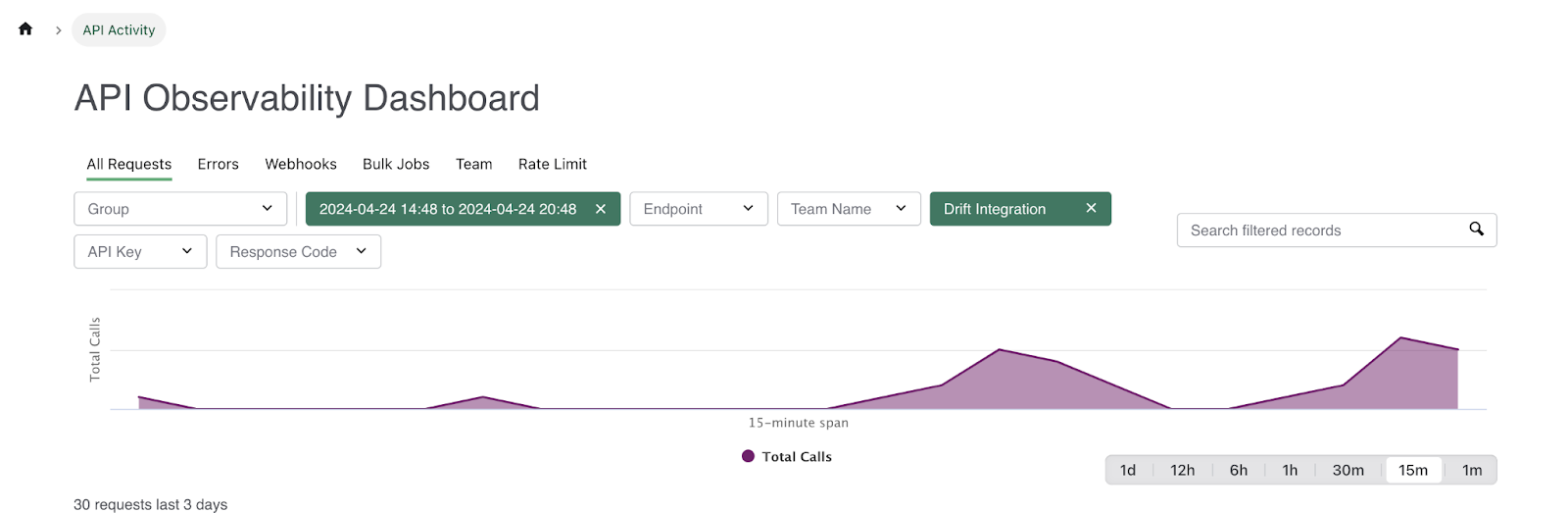
Searching by Endpoint
To return a list of API calls made to a given endpoint, use this filter. We will return API calls that were received in the last 10,000 records or 14 days of API calls (whichever limit is reached first).
Example Use Case: You want to view the number of people who were successfully added to Cadences by integrations. Choose the endpoint POST /v2/cadence_memberships and choose 201 from the response code filter.
Best Practice: Use the integration filter first, when trying to understand how many calls a given integration made to an endpoint.
Answers:
- What is the traffic volume of this endpoint?
- What was the traffic volume of this endpoint in this particular time frame?
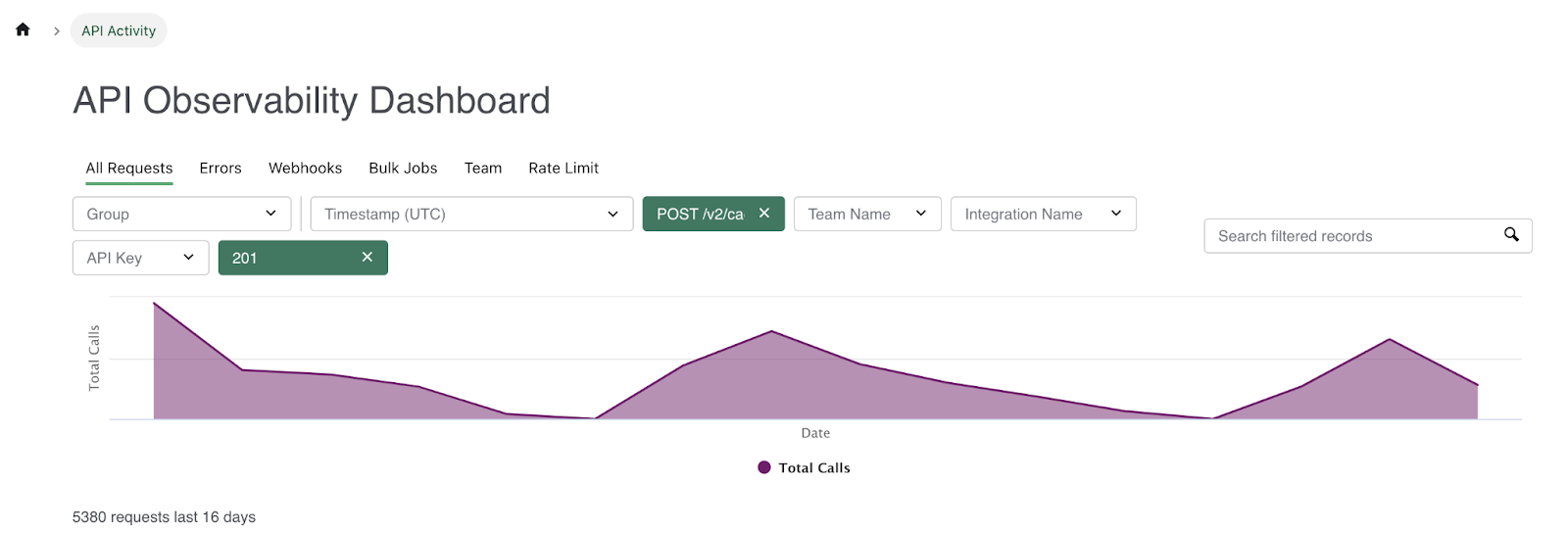
Searching by Team (Tech Partners)
To return a list of API calls made by your allowlisted integration to a given tenant, use this filter along with the Integration filter.
Best Practice:
- Use the integration filter first to find your integration and then select the Salesloft team from the Team filter.
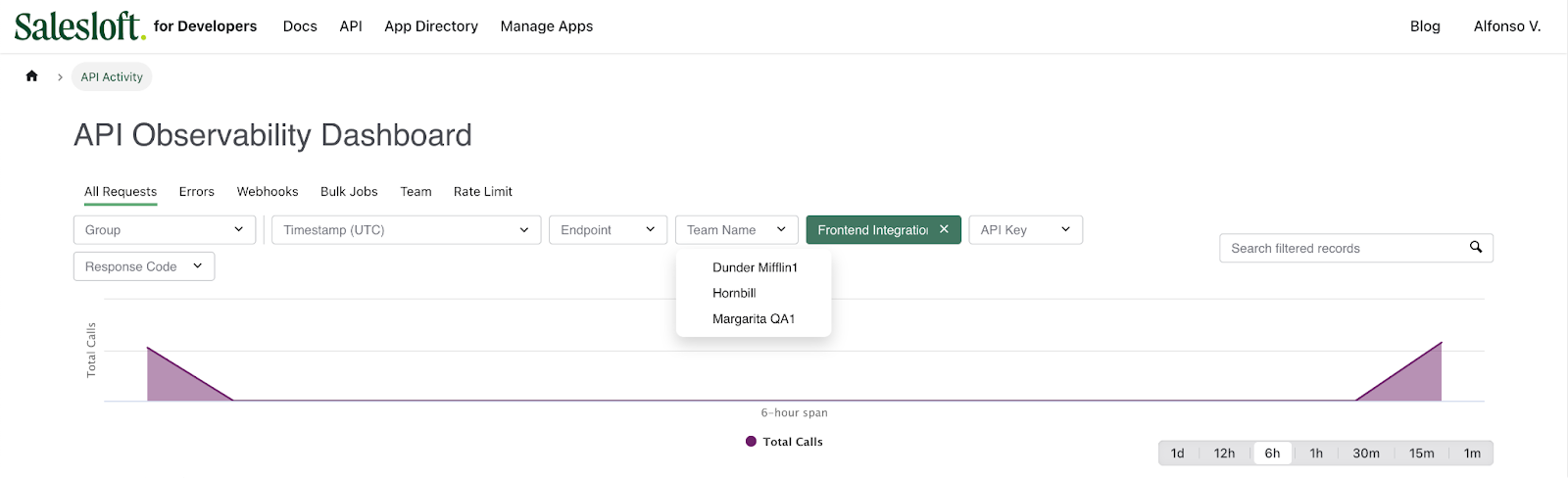
Answers:
- How many API calls did we make to this customer's Salesloft team?
- What API calls did we make and what were the costs?
Searching by integration
To return a list of API calls made by an integration, use the Integration Name filter. The Integrations in the list will represent all active integrations on your team. It's possible to choose 1 one from the list and receive no results.
After choosing an integration, we will show the last 10,000 calls made or calls within the last 14 days.
Answers:
- How many API requests were made by this integration?
- How much do their requests cost?
- Which endpoints were called?
- What parameters were used on the request?
- Was the API call successful? (200 or 201 Codes)
- What error codes is the integration receiving? (400 -- 499 Codes)
Best Practice:
- Use with other filters like endpoint and timestamp for better insights.
- Consider contacting Integrations/API Key owners with high API Rate Limit Costs (10 or over).
- When dealing with a high-volume integration, use the Timestamp Filter to see older results.

Searching by API Key
To return a list of API calls made by an API Key, use the API Key filter. The API Keys in the list will represent all active API Keys made by users on your team. It's possible to choose 1 of these and receive no results. We will only return results for API Keys that made an API call within the last 14 Days.
Answers:
- How many API requests were made by this API Key?
- How much do their requests cost?
- Which endpoints were called?
- What parameters were used on the request?
- Was the API call successful? (200 or 201 Code)
- What error codes is the API Key receiving? (400 -- 499 Codes)
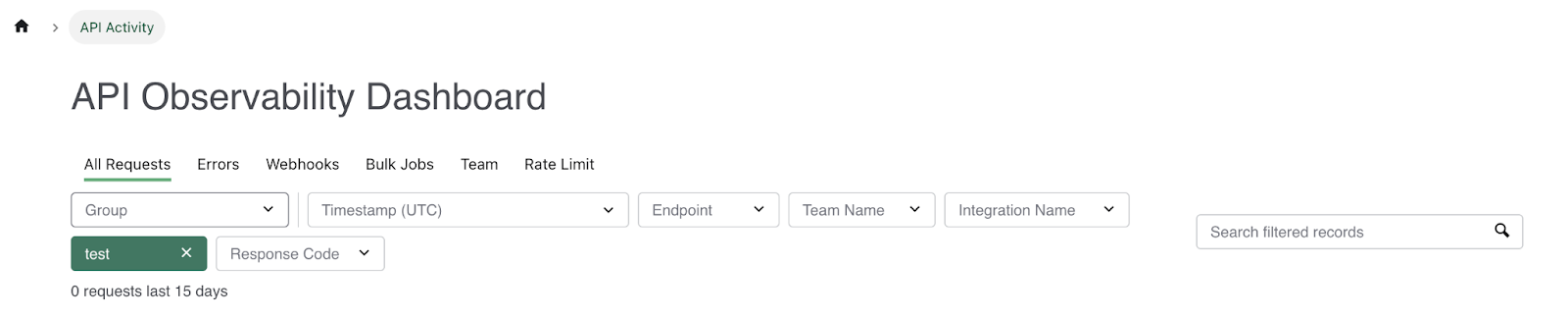
Searching by Response Code
To return a list of response codes, use this filter. We will show the response codes received in the last 10,000 calls or calls within the last 14 days (whichever limit is reached first).
Answers:
- How many times did my team hit our API rate limit? (429 Error Code)
- How many successes? (200 or 201 Code)
- How many permissions issues? (401 Error Code)
- How many times was a record not found? (404 Error Code)
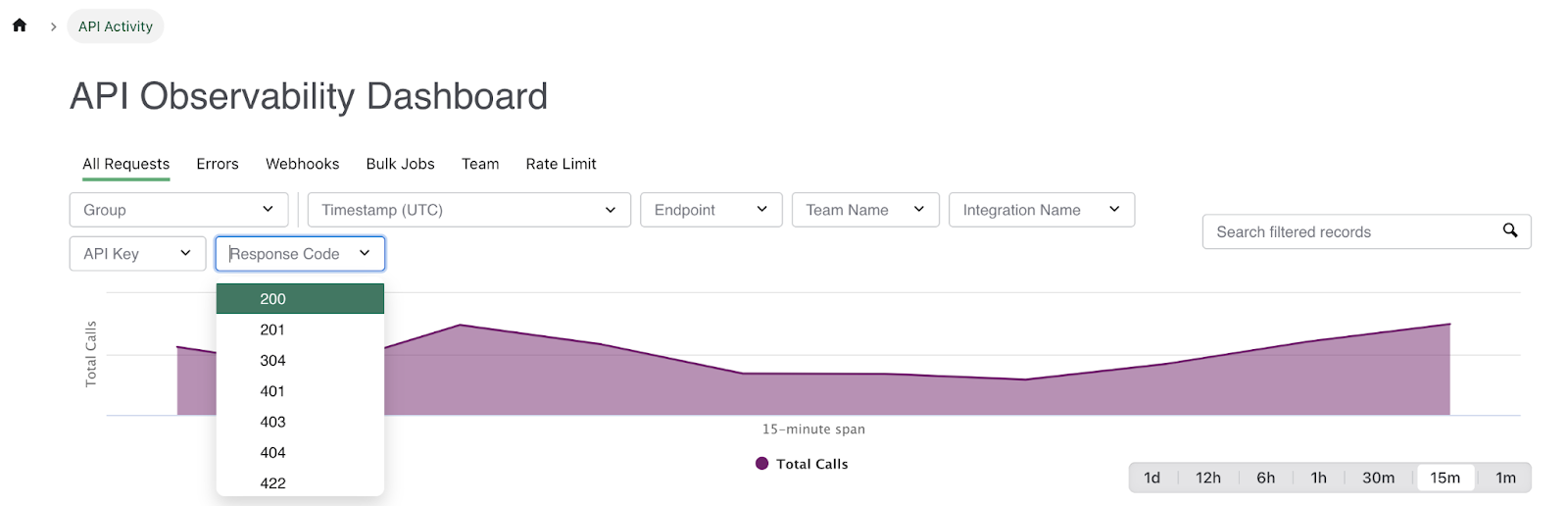
Grouping
Note: Grouping options will act upon the specific set of data that has been received, thus if any filters are applied this grouping will be done on the filtered data.
For example, if you filter by all requests that received a 201 response code and then Group by "Errors", you will not receive results.
Grouping by Error Code
Will return a summary of error codes that were received by integrations and API Keys on your team.
Best Practice:
- Contact the integration if you see an excess of 401s. This could mean that an integration is trying to pull data for an inactive user.
- Research integration usage if you see an excess of 429s. This could mean that an integration on your team is making inefficient API calls (API calls with high costs).
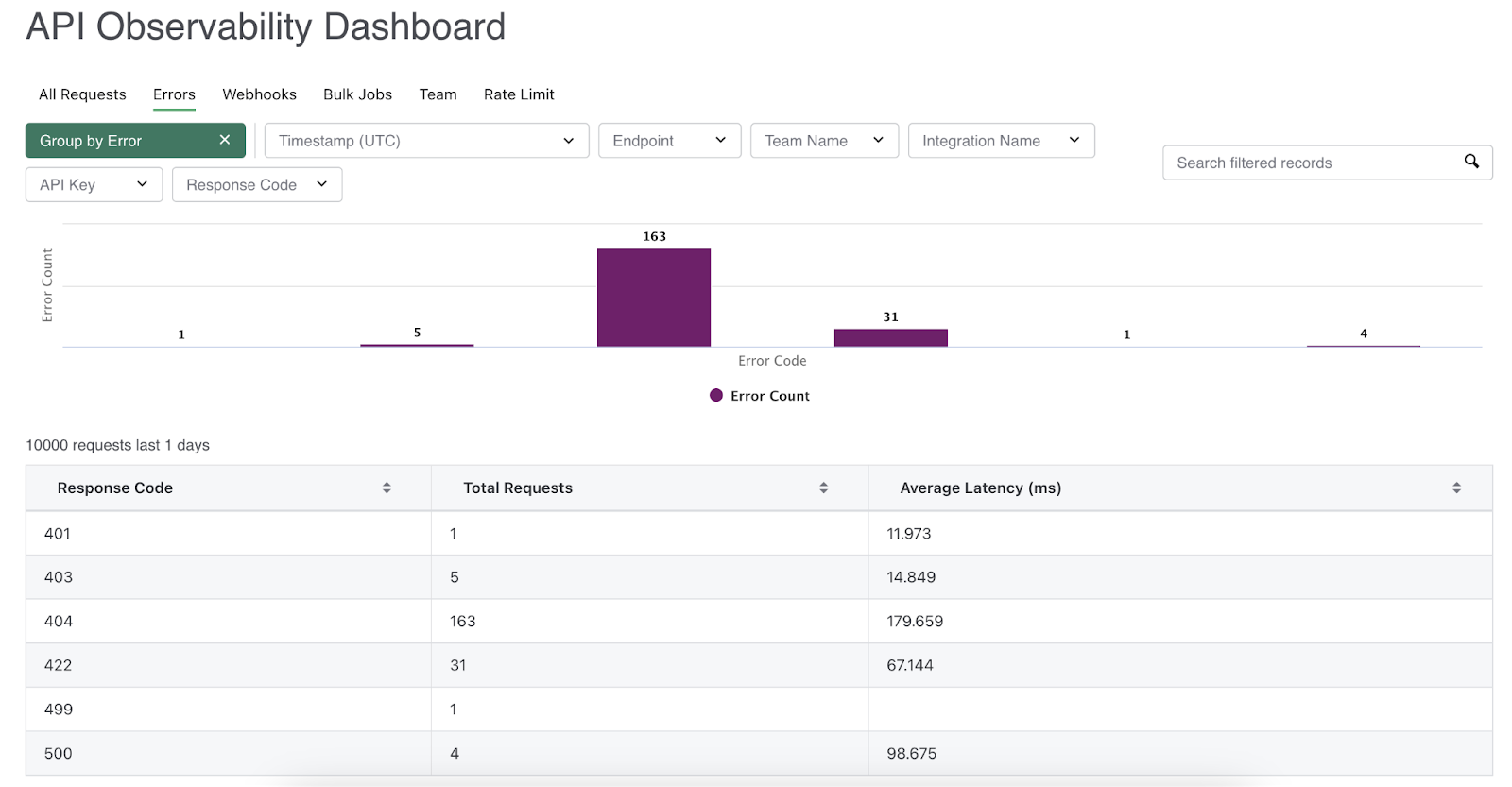
Grouping by Bulk Job
To return a summary of the endpoints use to create or retrieve bulk job data, use this filter.
Grouping by Webhook
To return a summary of the webhook endpoints used to create or update Webhook subscriptions on your team, use this filter.
Grouping by Team (Tech Partner)
Will return an aggregated number of API requests that were made by integrations and API Keys on your team.
For Technology Partners: Use this to view the number of API calls made by your integration to different Salesloft Teams.
Best Practice:
- Use with the Timestamp filter to see the number of requests made within a given time frame.
- Use with the Integration Name filter to see the number of requests made by a given integration.
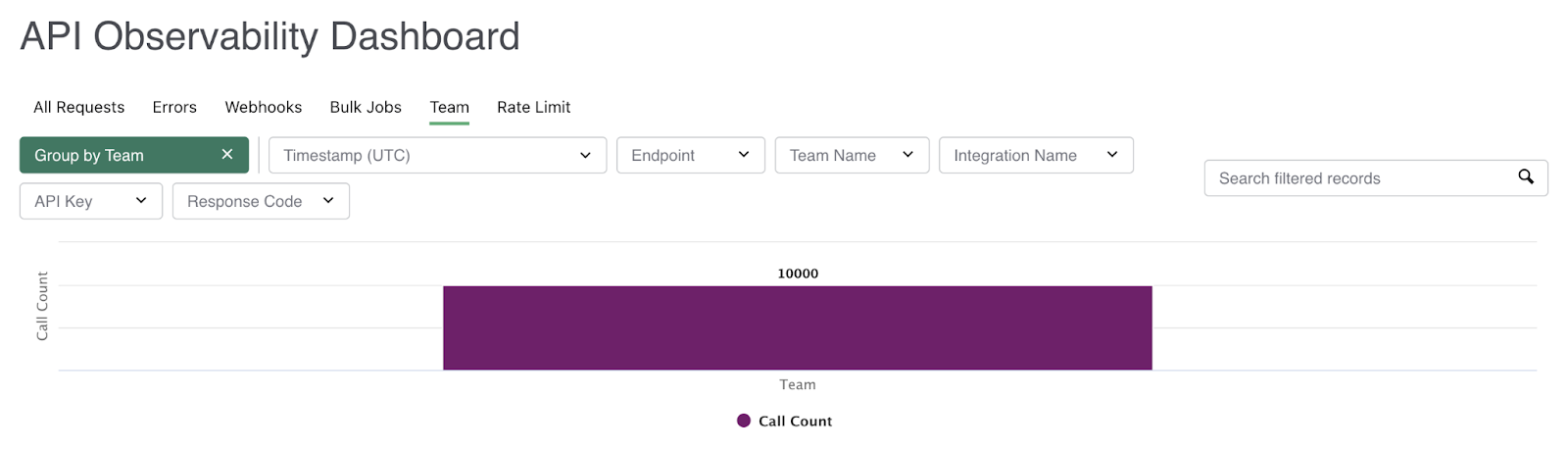
Grouping by Rate Limit
Will group API calls by endpoint and show the number of API calls vs. the cost/usage of those calls.
Best Practice:
- Dig into endpoints where the Rate Limit Usage is much higher than the number of requests. This could mean that an Integration/API Key isn't using the API efficiently. When the API is being used the most efficiently, every request cost is 1.
For example, seeing the number of requests at 100 and the cost/usage at 1000, should raise red flags.
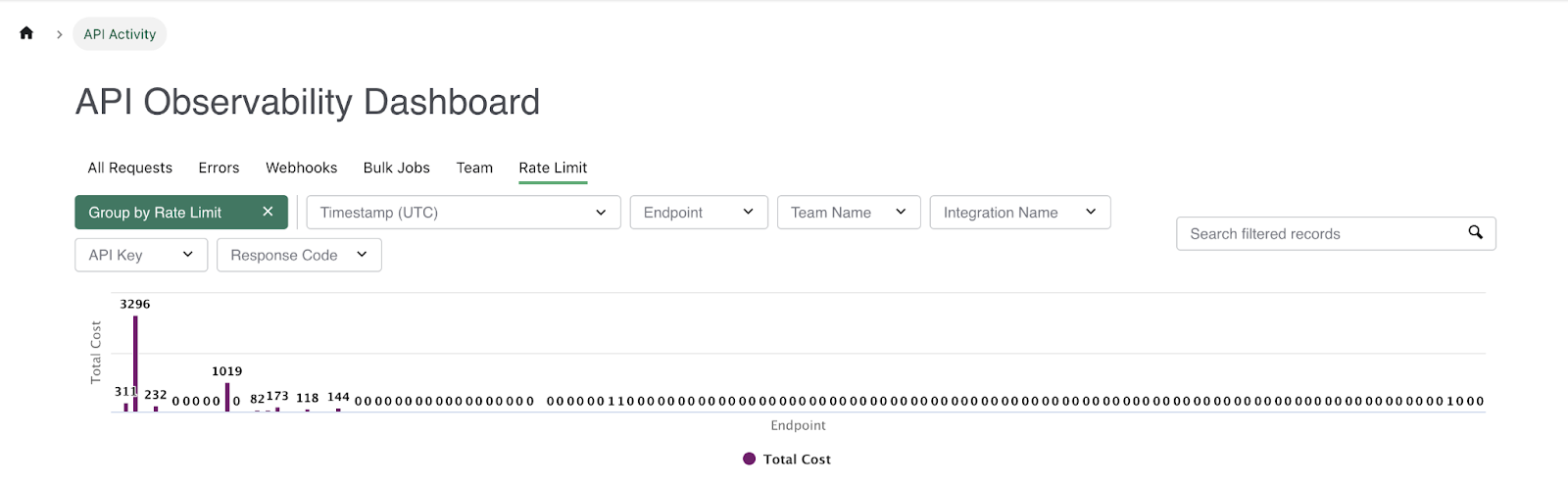
Search
The API Log search bar will return results based on the page's current filter. If there's no filter currently being used, we run the search on the first 10,000 API records.
Best Practice:
- Use it to search the data in query parameters, endpoints, exact times, or endpoints you're curious about.